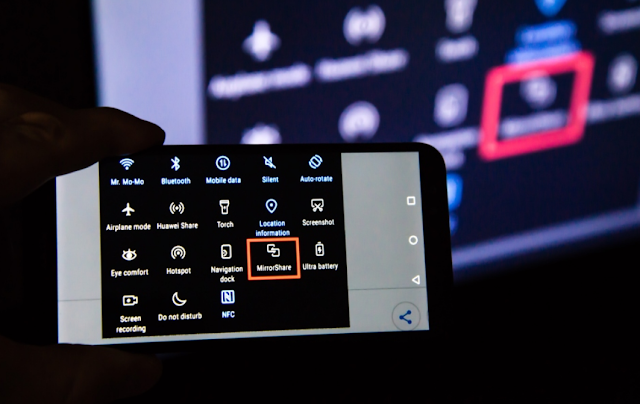 https://www.astrogate.com
https://www.astrogate.comThe media consumption is better on a television rather than on a cell phone due to the fact that it has a bigger screen. Though what if you wish to see photos or view videos saved on your smartphone on a larger display? For example, Android allows its users to easily link their phone’s screen with relevant smart TV.
There are different ways of mirroring an android screen to a Television depending on the kind of device one owns.
Use the Built-in Casting Feature in Apps
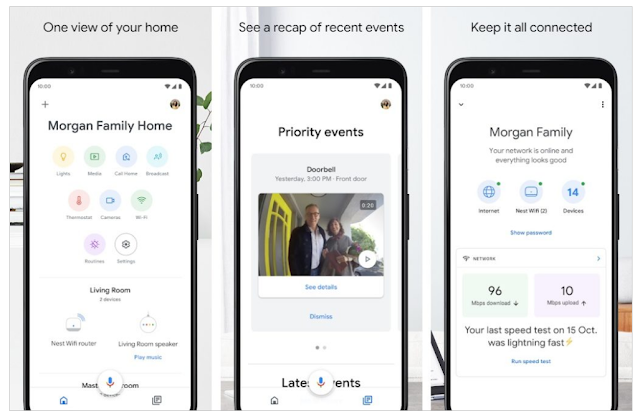 |
| https://techcult.com |
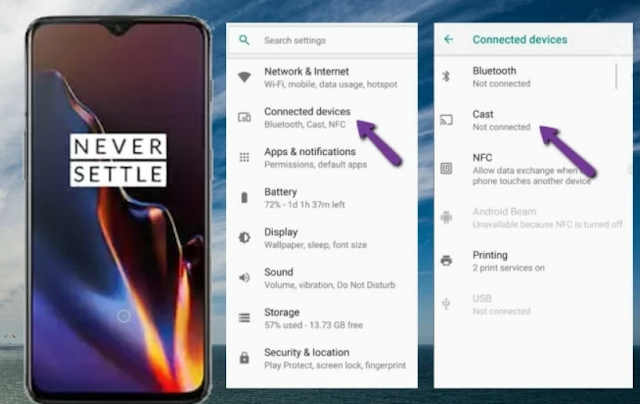 |
| https://letsview.com |
Mirror Your Android Device From the Google Home App
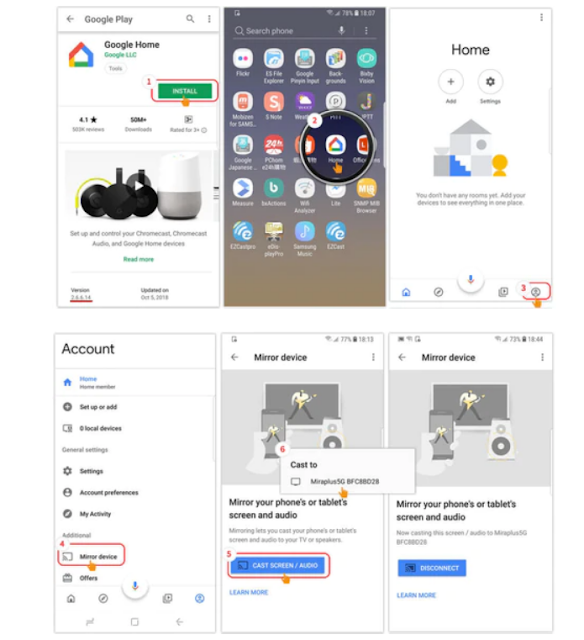 |
| https://mirascreen.com |
- Once you have linked your Chromecast device or Chromecast-enabled Smart TV to your Google Account, you will be able to wirelessly cast from Android to your TV
- Open the app of Google Home and go to tab Devices.
- Choose the TV that you want the Android device mirrored on.
- Tap Cast my screen then Cast Screen when it pops up.
- Several phones may ask for permission first before initiating recording or casting which prompts one to tap Start now.
With that, literally anything playing on your smartphone will be replicated on a smart television. To stop casting, just swipe down from the top of the screen of your phone and find notifications. Finally click on “Casting” notification downwards arrow and select disconnect.
Mirror Your Galaxy Device With Samsung Smart View
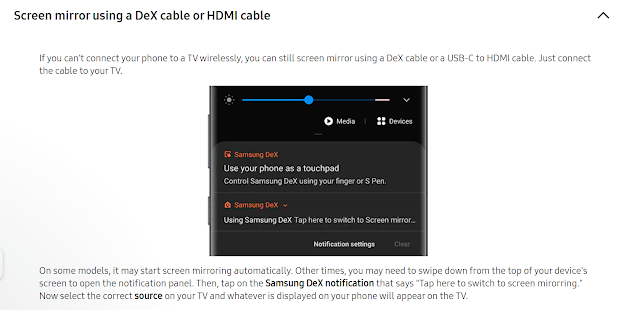 |
| https://www.samsung.com |
- You do not have to set up any home device for Smart View.
- Just confirm that your smart TV and Android device are on the same Wi-fi.
- Then follow these two steps
- Access the Smart View toggle in your Quick Settings panel in Samsung phones.
- Check if there are compatible devices automatically found by Smart View located in Phone -> Other devices tab. Choose Your TV from the list of devices shown
- To be sure, touch Start now when prompted.
- Immediately after, you will see your phone's screen on your television.
The control menu of Smart View will disappear at the right side of your mobile phone; swipe towards left starting from Smar view toolbar's right edge and bring out options like Selfie video, App cast, Darken phone screen Pause SmartView and Disconnect.
Being able to show your holiday pictures on a large screen, watching a hilarious video of a pet cat with the entire family, or using your mobile phone as a universal remote control is definitely worthwhile. This means that everyone can find the best way for them in terms of devices and preferences. Forget about using small screens on phones and watch TV instead!
